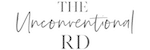If you run a website and decide to work with a website support team, they will likely need access to your hosting account.
Adding someone as a collaborator in your hosting account allows them to access your website files without you having to share your personal username or password.
This article will walk you through all the steps you need to add someone else as a “Collaborator” in your SiteGround hosting account.
Step 1: Log Into SiteGround
First, log into your SiteGround account.
Step 2: Go to Websites –> Collaborations
Next, click on the “Websites” tab, and then “Collaborations” underneath.
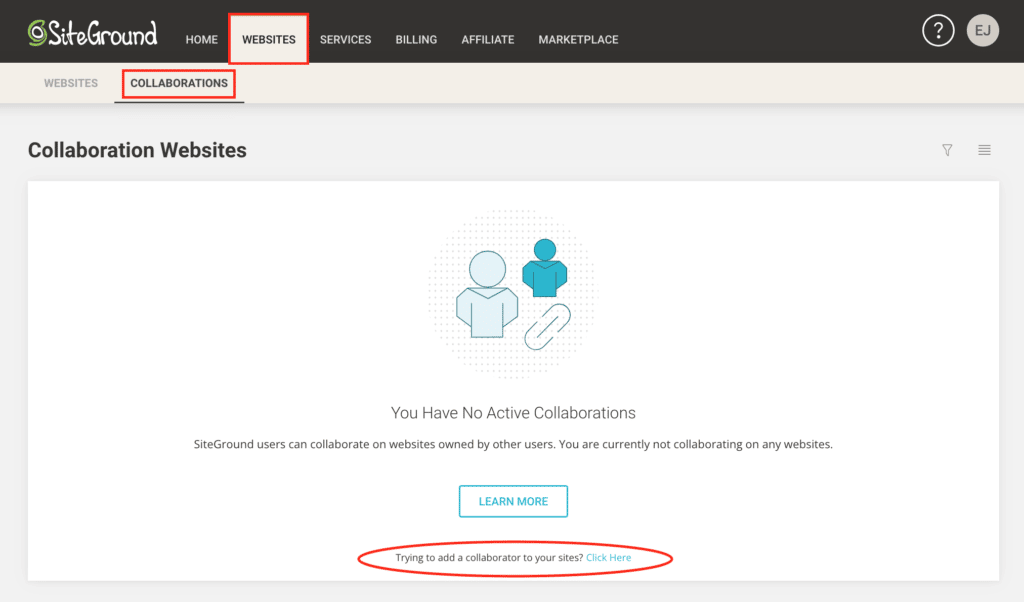
On the very bottom, click the link to add a collaborator to your site.
Step 3: Add New User
Click on the orange “Add New User” button.
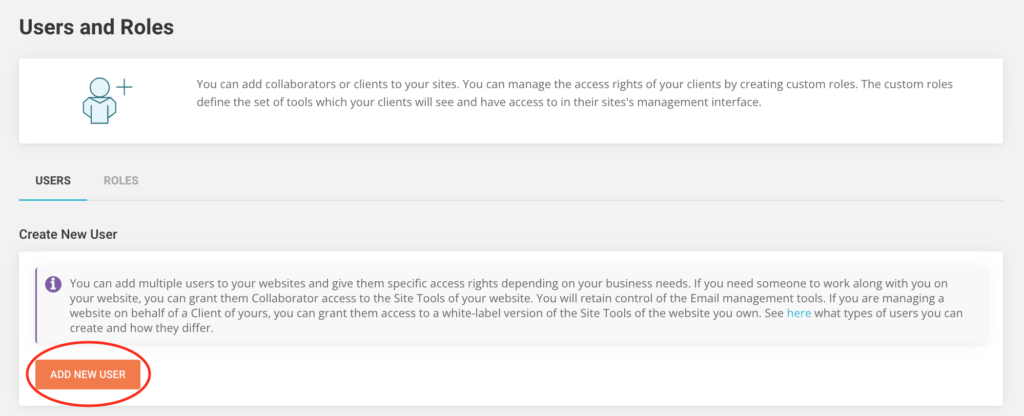
Step 4: Choose Collaborator
If you are adding a website support person to your account, choose “Collaborator” so they have access to your website.
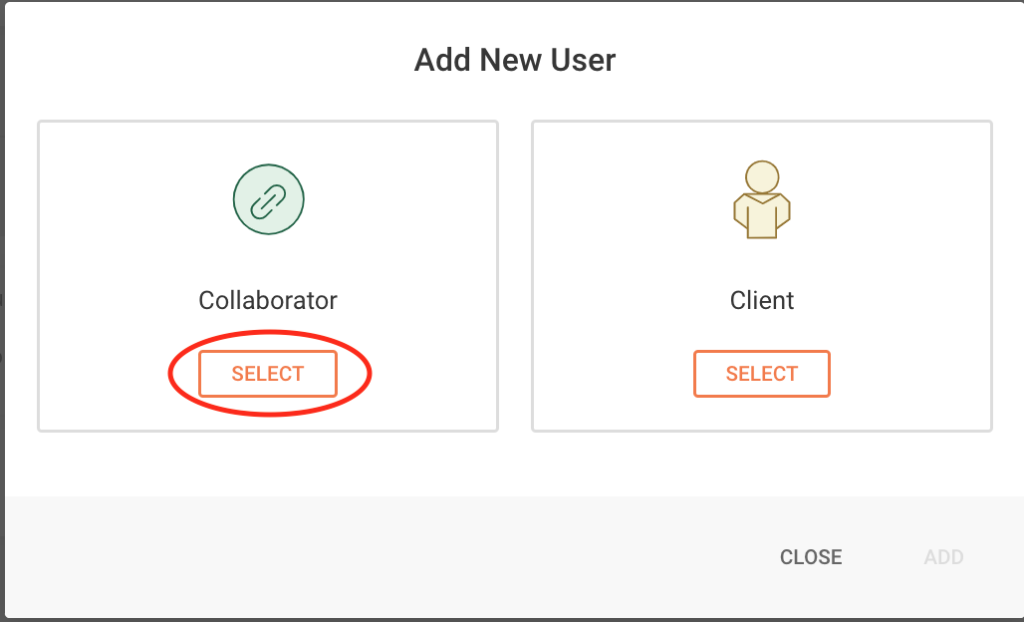
Step 5: Enter User Information
Next, you should see the following information fields:
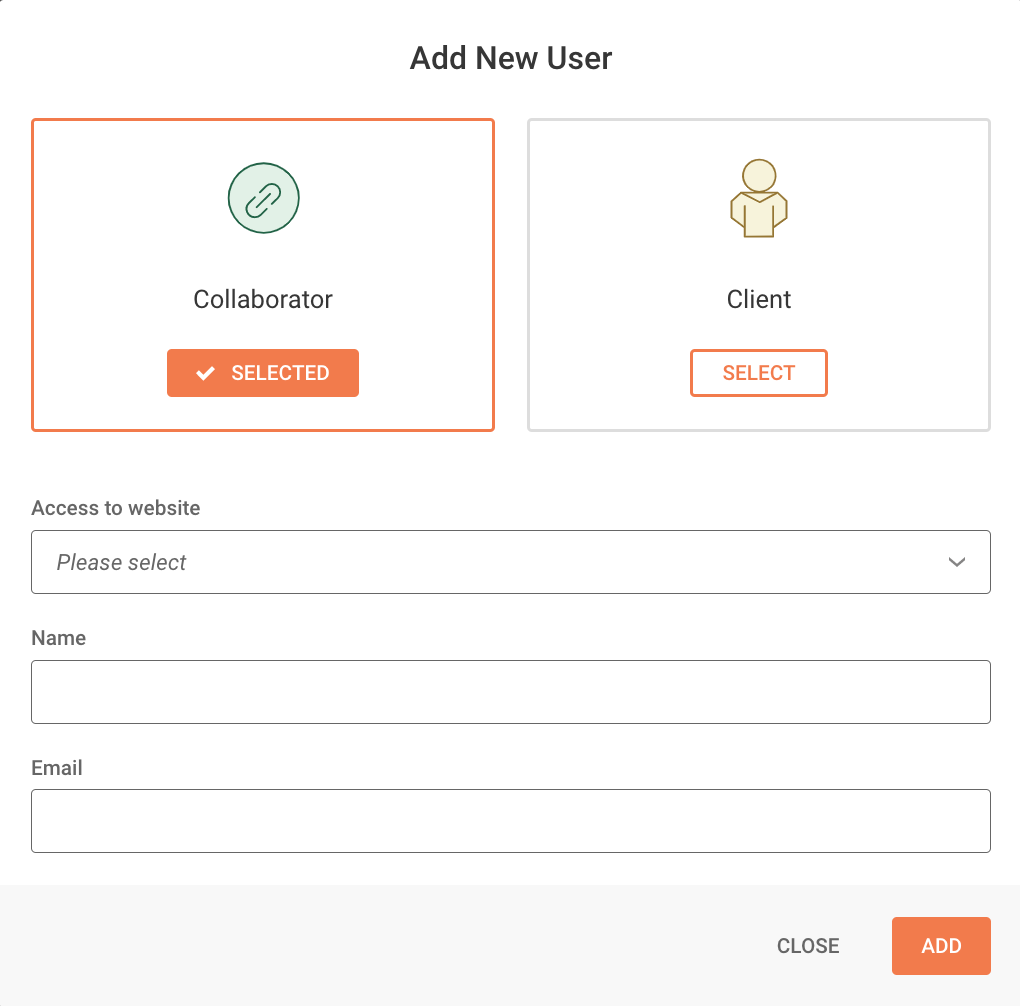
First, select the website you want the collaborator to have access to.
Then enter the name of the user. If you are adding us to your account, please enter “The Unconventional RD” as the name.
Finally, enter the email address of the person you want to add. If you are adding us to your account, please enter [email protected].
Step 6: Add User
Click the “Add” button and you’re done!
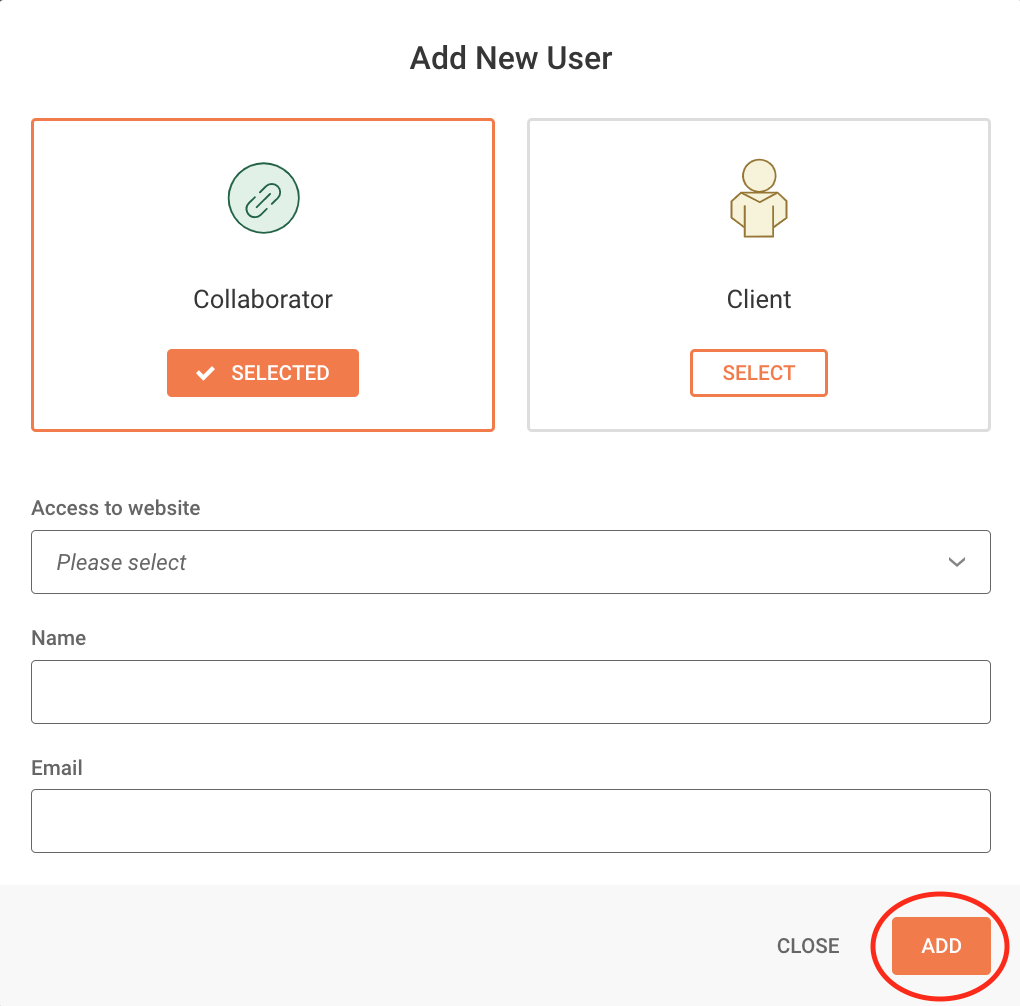
Erica Julson is a registered dietitian turned digital marketing pro. She has over 12 years of experience blogging and building online businesses and has taught over 900 wellness professionals inside her signature program, SEO Made Simple.